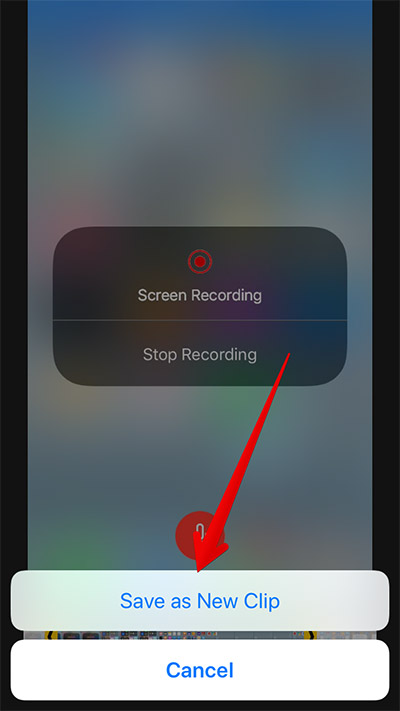How to Record iPhone or iPad screen(English)
It is described here how to Record iPhone or iPad screen
目次
How to Enable Screen Recording in iOS 11 on iPhone/iPad
Step #1.
First up, launch Settings on your iOS device.
Open Settings on iPhone in iOS 11
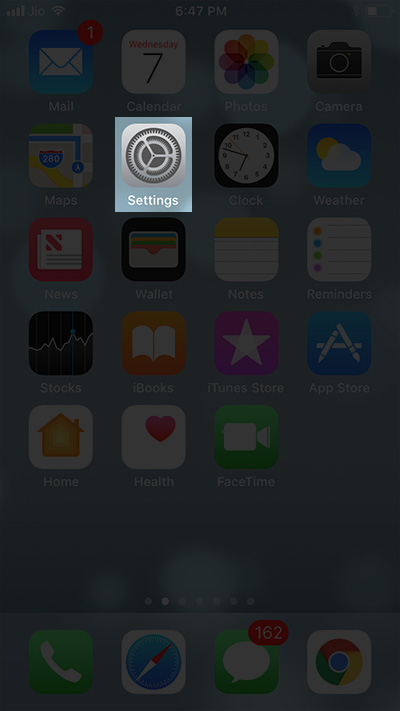
Step #2.
Next, tap on Control Center → More Controls and scroll down to Screen Recording.
Tap on Control Center and Look for Screen Recording in iOS 11 on iPhone
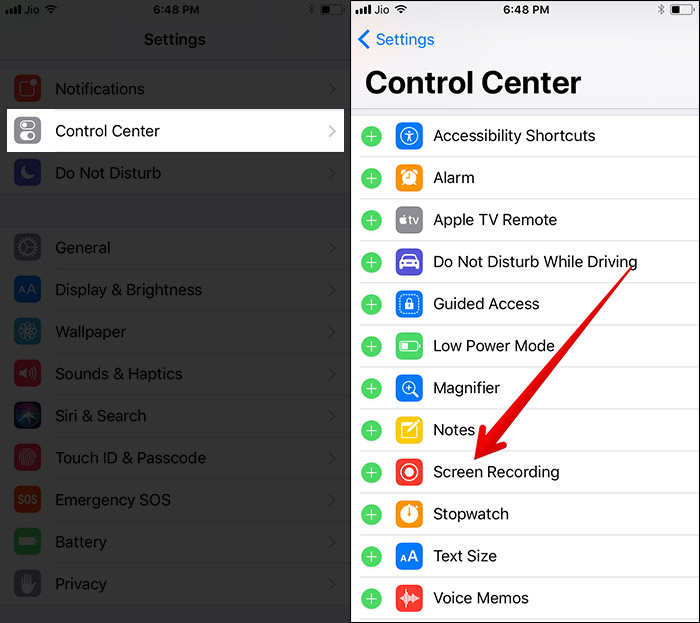
Step #3.
Up next, you need to tap on the green “+” button to the left of Screen Recording to add it to Control Center. Now “Screen Recording” should be under the INCLUDE.
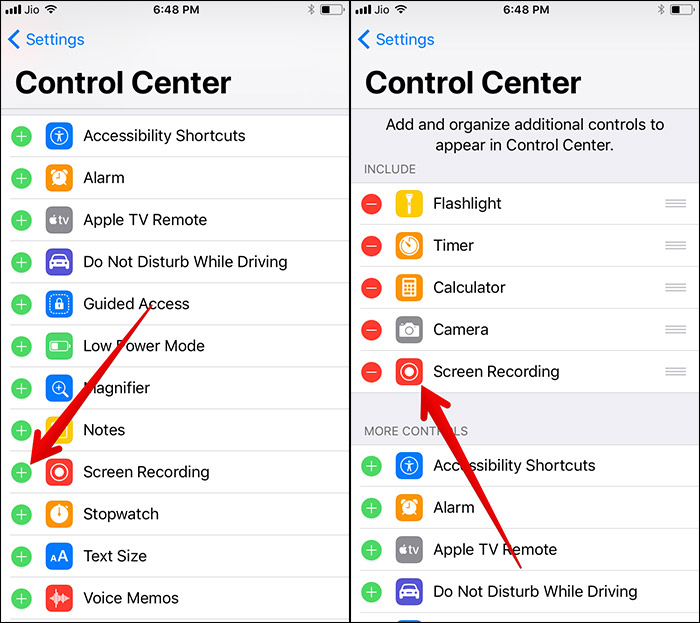
Add Screen Recording to Control in iOS 11 on iPhone
How to Start Capturing iPhone/iPad Screen with Screen Recording in iOS 11
Step #1.
Swipe up from the bottom of the screen to access Control Center on your iOS device.
Swipe Up iPhone Screen in iOS 11
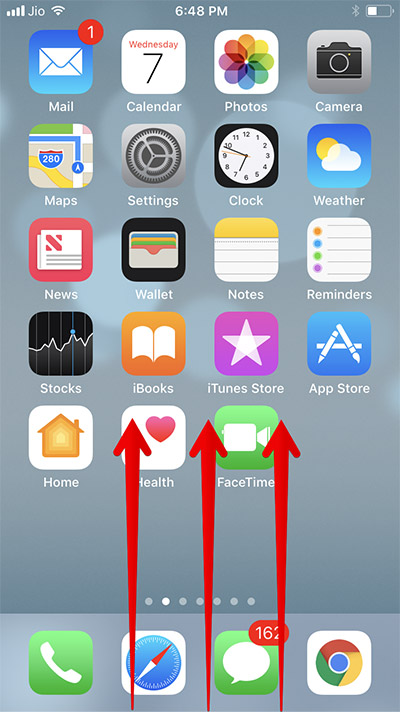
Step #2.
Up next, tap tap on “Recording” icon to capture your device screen.
Record iPhone Screen in iOS 11
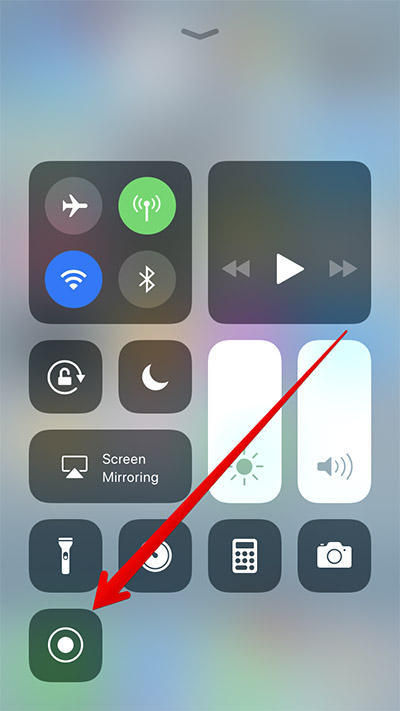
How to Record iPhone Screen with Sound in iOS 11
Step #1.
In order to record the screen with sound, simply touch and hold on the recording button (Apply 3D Touch).
Tap on Record Icon on iPhone Running iOS 11
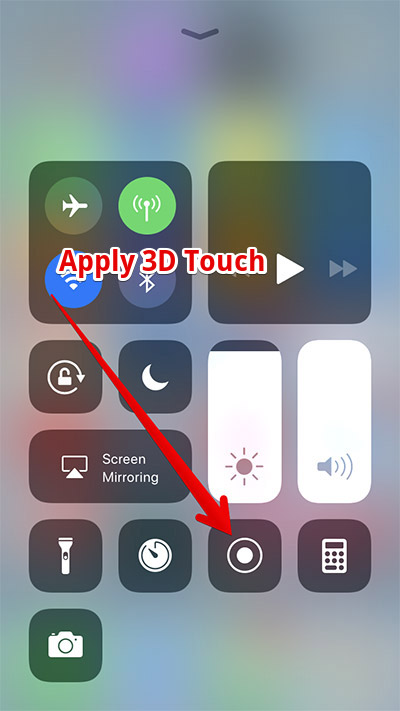
Step #2.
Next, you need to tap on the microphone icon in the shortcut menu (Button with turned RED).
Record iPhone Screen with Sound in iOS 11
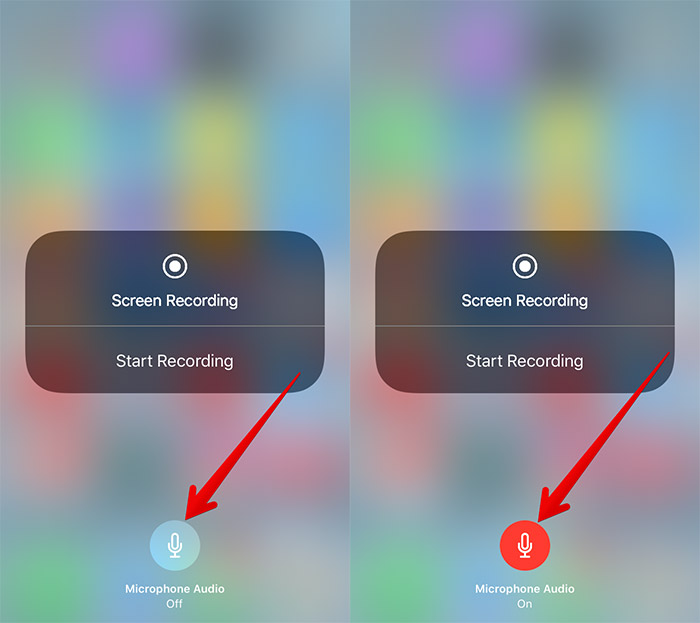
Step #3.
Next up, tap on Start recording button to start things off.
How to Stop iOS 11 Screen Recording on iPhone/iPad
There are a couple of ways through which you can easily stop the screen recording.
Step #1.
Once you have recorded the screen, tap on the status bar at the top of the screen.
Tap on Status Bar on iPhone Running iOS 11
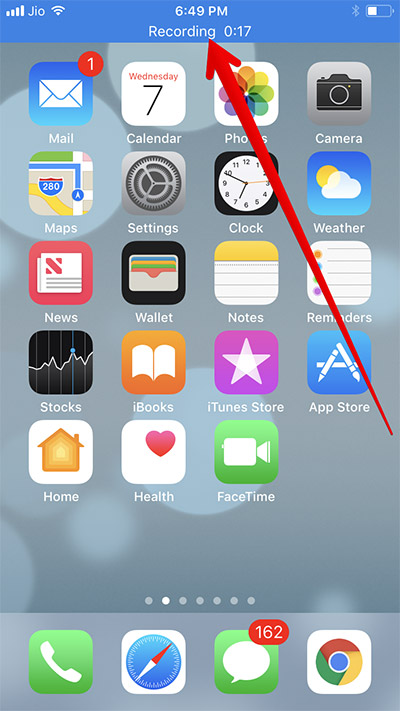
Step #2.
Now, a popup will appear on the screen. Tap on on Stop.
Stop Screen Recording on iPhone in iOS 11
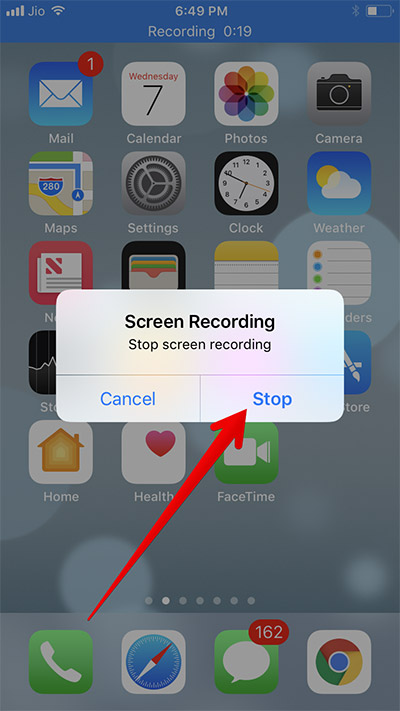
Alternately, swipe up from the bottom to bring up Control Center. Next, 3D Touch the recording button. Then, tap on Stop recording button.
Stop iPhone Screen Recording in iOS 11
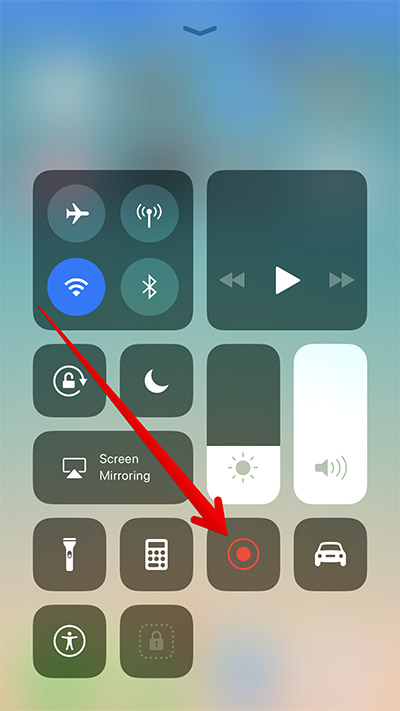
As mentioned above, to view or access all the videos you have just recorded, you need to open the Photos app and get them from there. It’s that easy!
How to Edit the Screen Recording Videos in iOS 11
Step #1.
Launch Photos app and select the recorded video.
Select Video from iPhone Camera Roll
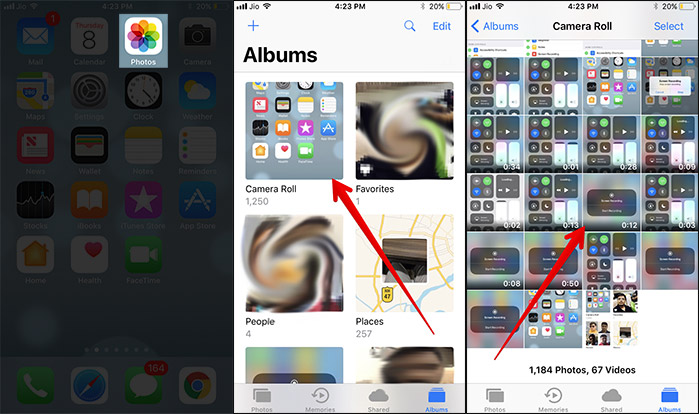
Step #2.
Then, tap on the edit button at the bottom.
Tap on Edit Button in Video on iPhone
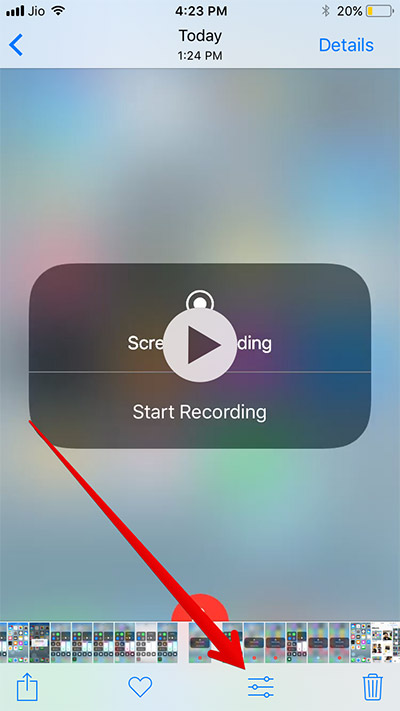
Step #3.
If you want to trim your video, just tap and hold on one of the black arrows on either side of the frame viewer. Then, you need to move it inward in order to trim it. The yellow cropping indicator on either side would let you check it out in a better way.
Trim Video in iOS 11 on iPhone

To preview the video, just tap on the play button in the bottom center.
Step #4.
Once you have edited the video to your best liking, tap on Done in the bottom right corner.
Edit Screen Recording in iOS 11 on iPhone
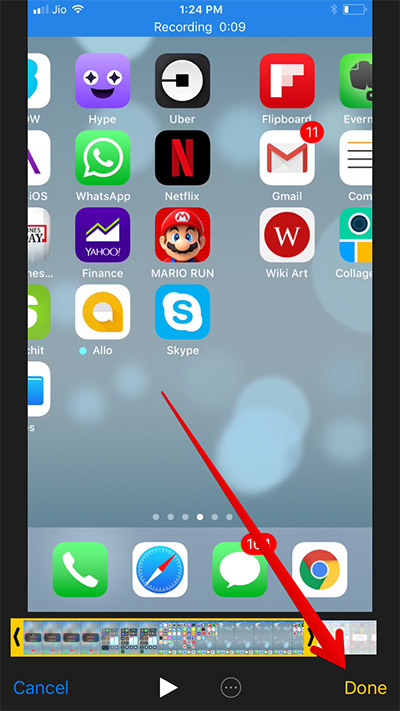
Step #5.
Finally, tap on Save as New Clip. The edited video will be saved as a new clip and your original screen recording won’t be overwritten.
Save Edited Recording as a New Clip in iOS 11 on iPhone